1What If...You have selected the pages you want to print, and nothing happens.
Step-by-step Instructions:
- Clear out the Cookies and Cache located in your browsing history of the web browser you are using, Logout and back in of the CIC website after.
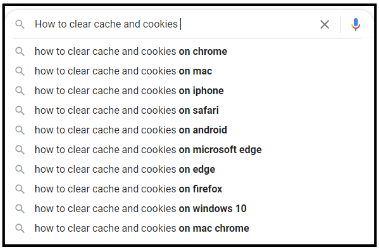
- Close out extra internet search tabs you are not utilizing.
- Do you have a PDF reader? (Example Adobe free reader)
- Do you allow popups from our website? https://esearch.cichosting.com
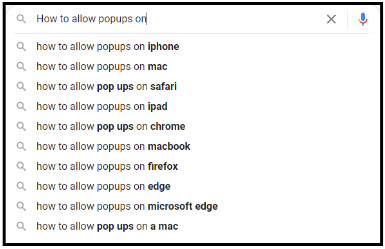
- Once you have completed these steps and still cannot print, place a support call.
2What If...You have selected the pages you want to print, and nothing happens.
Step-by-step Instructions:
- Navigate to Home screen > https://esearch.cichosting.com
- Select the county of your active subscription.
- Select Register/Renew
- Select the Existing Subscriber radial button.
- Enter username and password > Next
- Select subscription type > Purchase Pages
- Enter total number of pages to print. > Next
- Review the charges > Next
- Enter Credit Card information
- Select Pay Now
- IMPORTANT – Click Next after your card has been processed.
Any unused pages will be available from the page bank for your next subscription to this county using the same username and password.
3What If...You choose to save your credit card.
- The cost of the pages printed will be charged to the saved credit card at the END of the subscription. You will receive an email you registered with.
4What if...Usernames and Passwords
- You Must have a different username for each county.
- Password can be the same for all the counties.